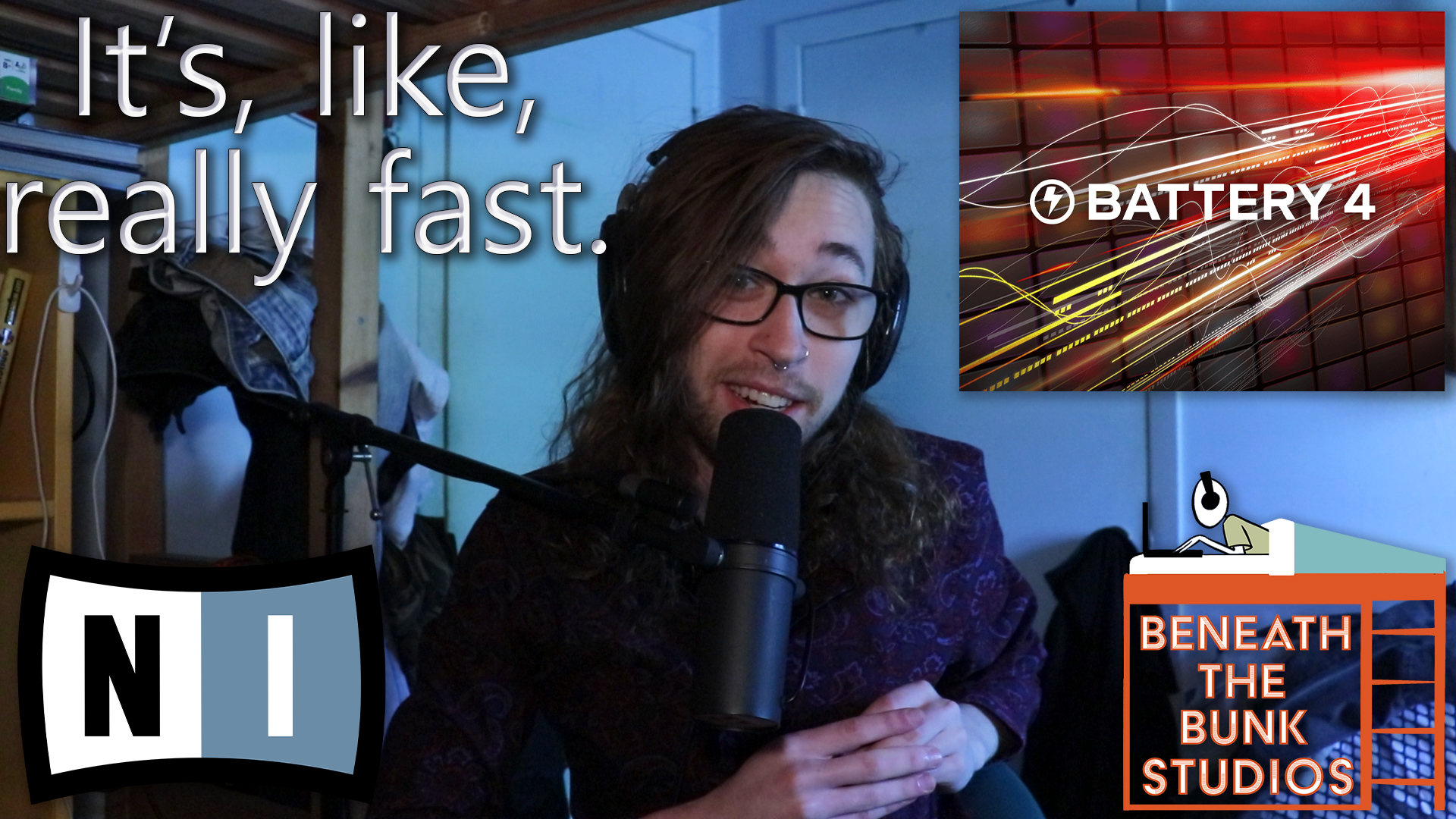In the world of e-drums for pop, hip-hop, trap, EDM, Etc., there are a couple of ways to go about writing and programming parts. You could use a sampler that is either sold by a third party or stock in your DAW, or you could simply drag audio files onto your timeline. I prefer to use a sampler, and I’m going to show you how you could do the same to significantly speed up your workflow when writing and auditioning e-drum sounds.
Check out the video on this page if you’d rather learn that way. If not, both formats contain the same information so keep reading!
1. Find Your Sampler of Choice and Learn How It Works
There is an assortment of samplers that you can either pay for or download for free, most of which are going to be capable of what I talk about here. Obviously, do your research before investing in a product you’re unfamiliar with.
I use Battery 4 from Native Instruments and it’s perfect for this application. Unfortunately, it’s got a $200 price tag, but I can confidently say that it’s worth the money. Not only does it have unique modulation parameters for creative sound design, but it also comes with essential tools such as an EQ, a compressor, a saturation module, and more that can either be applied to each element of your kit or your kit as a whole.
Once you find your sampler, learn how to use it! Look for tutorials online and/or read the manual.
2. Gather All of Your Favorite E-Drum Sounds in One Place
Designate a folder on your computer as your “favorites” folder. Put all of your favorite samples in it and neatly organize them by drum kit piece (kick, snare, etc.) so you can find anything you need at the drop of a hat. Try to incorporate samples that sound somewhat different from one another so that you have a good amount of variety for the genre(s) you like to make, but not so much variety that you get caught up in option paralysis.
3. Create A Drum Kit That Incorporates the Samples from Your Favorites Folder
Now that you’ve gathered your samples together, it’s time to make your own custom kit out of them.
First, remember to contextualize this for your respective sampler. With Battery 4, I’m making use of 44 drum pads/cells in my kit, so if your sampler has less than that then you’ll have to dial back the number of sounds you use. You could also make multiple kits instead of just one if you want to incorporate more sounds.
In my kit, I have 8 kicks, 8 claps, 8 snares, 8 closed hi-hats, 4 open hi-hats, 4 miscellaneous percussion sounds, and 4 pitched down closed hi-hats. Kicks are organized and color coded in one portion of the sampler, snares in another portion, and so on. Before dragging your sounds into place, plan ahead so that you know how you’re going to organize everything. You’ll be glad you did when it comes time to map the sounds.
4. Map the Different Parts of Your Kit
This is the part of the process that will save you the most time.
Start with your kick drum sounds. Map the first one to C1, then the next one to C#1, then C2, C#2, C3, C#3, and so on. Move on to snare and map your first snare sound to D1, then D#1, D2, D#2, and so on. Repeat this process with each of your kit piece categories and just like that you’ll be able to audition different drum sounds without having to think.
Learn your DAW’s keyboard shortcuts for moving MIDI around the piano roll. For example, in Cubase or Pro Tools, just by using the up and down arrow keys on my keyboard I can move MIDI notes between notes, and by pressing shift + up/down arrow I can quickly move MIDI notes between octaves. This allows me to audition different kick drum sounds, for example, extremely quickly.
If you’re working with a DAW that allows you to name each note on your MIDI piano roll, like Cubase or Studio One, make a custom drum map that makes it easy to tell which drum sound is mapped to which note.
5. Level Match Each Sample
We’re going to take this a step further by level matching every sample within your kit so that, no matter which sample you audition, it will fit with the rest of your kit. This will help you tell if a sample actually sounds good or not, as you won’t get tricked by its volume.
You can do this quickly by finding a melody loop, placing it on a track in your DAW, and writing a drum groove for it that utilizes every drum sound category in your kit. Don’t worry about writing an awesome part, just make something that works. Once you have the loop in place and your drums are playing, loop what you wrote.
While your DAW is looping, focus on one kit piece at a time. Let’s look at the kicks as an example. Use your DAW’s keyboard shortcuts to navigate between kick sounds. Did you find one that sounds too quiet within the context of the full kit? Use the volume fader or knob linked to that sound to make it louder and fit in better. If you find one that’s too loud, do the opposite by turning it down.
Repeat this with every sample in your kit and prepare to audition drum sounds and, more importantly, sketch out your ideas faster than ever before.
6. Save Your Kit
Save the kit you make either within your DAW as a track preset or as a preset within your sampler. Also consider building it into your writing template.
Side note: if you don’t have a writing template, make one!
6. Sign Up for the Beneath the Bunk Studios Mailing List for More Production Tips!
I hope you got something out of this! If you did, be sure to sign up for the Beneath the Bunk Studios Newsletter for updates on new blog posts and videos by clicking here. Also feel free to click/tap any of the circle icons below to follow me elsewhere.
Let me help inspire you to create stuff 🙂