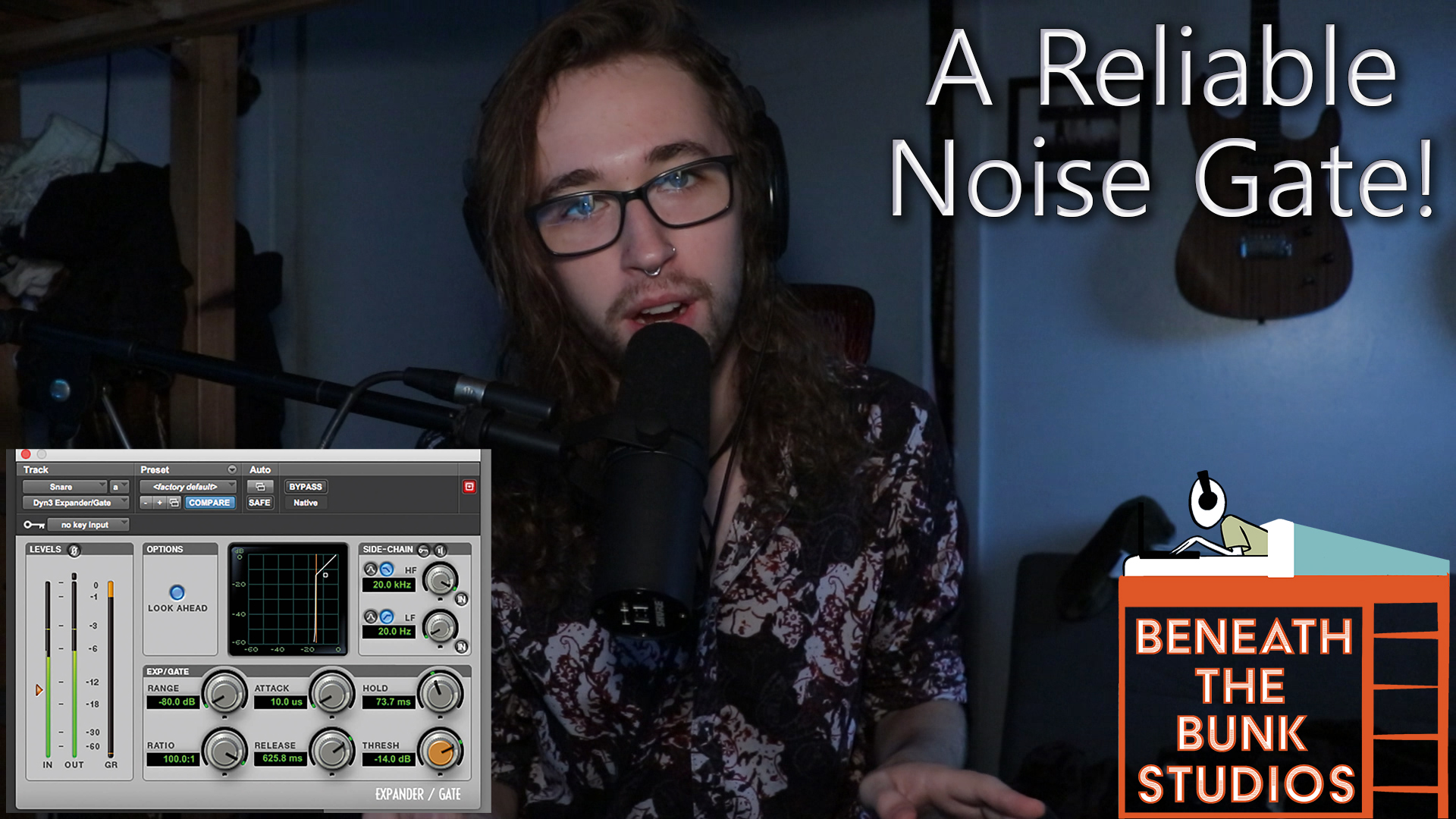Removing drum mic bleed is usually recognized as one of the most annoying things about recording and mixing drums. There are many ways that different producers like to go about dealing with getting bleed from cymbals out of a snare mic, for example.
In this post and video, which you can find below, I show you my favorite way to make this happen by sidechaining key spikes to a noise gate on my drums! Note that this process is fairly complicated, so if you find yourself getting confused then go watch the video.
1. Convert Your Drum Performance to MIDI
The first thing you’ll need to do is convert your kick, snare, and tom performances to MIDI. Although key spikes can be used on cymbal spot mics as well, we’re going to focus on using them with drum shells.
There are a few ways you can do this. For example, if you’re a Cubase user you have hit-point detection, and there also are plugins like Slate Trigger, Massey DRT, and Superior Drummer 3 that have built in functions for this.
2. Put the Drum MIDI on a Track Inside Your DAW
This step is simple. Drag out the MIDI data that you just created onto a blank instrument or MIDI track in your DAW.
3. Instantiate a Virtual Synth and Turn on a Sine Wave
Once you’ve dragged your newly created drum MIDI onto its own empty instrument track, instantiate a virtual synth onto that same track. I usually use Serum, but your DAW probably has something you can use. If it doesn’t, then just find a free synth online that can generate a sine wave, which most can do, and download it.
4. Make Sure All Your MIDI Notes Have the Same Velocity
This is extremely important because it makes everything a lot more consistent and reliable. I usually just max out all the velocities at 127.
5. Convert the Synth MIDI to Audio
Once you have your synth instantiated on your track and you press play, you should hear short bleeps that play in time with your drum hits.
Select the MIDI event that is triggering those beeps on your instrument track, and convert that MIDI into an audio clip. In Pro Tools, for example, this will be done by right clicking the track name and clicking commit, in Cubase you will use the render in place function, and in Ableton you’ll freeze and flatten your track.
6. Sidechain the Synth Audio to a Gate on Your Drum Performance
You’ll probably want to carry out this process for all your drum shells, but let’s say that we’re just working on the kick drum for now.
Place a noise gate plugin on the first insert slot of your kick drum performance. It doesn’t matter what gate plugin you use, just make sure it supports sidechaining. Route the sidechain’s input to the audio from the synth that you just created. This will tell the gate to listen to the synth beeps while deciding when to gate your drums.
If you’re using a DAW like Cubase or Logic, you’ll also want to make sure that you disable the output for the synth audio. If you don’t, you’ll hear the beeps within your mix.
7. Adjust Your Gate Settings
Set your gate’s attack to the fastest possible setting, as this will tell the gate to open the very second that it starts to hear the beep from the synth. In other words, it’ll ensure that the transients of your drums don’t get cut off.
When it comes to range, release, and threshold, it varies on a case-by-case basis. In most of the rock and metal music that I work on, I’m not usually trying to have a long release on my kick drum because I don’t want it to sustain that much. On the other hand, I might want a longer release on my snare drum so that its sustain doesn’t get cut off. Same thing with range. I’ll usually give the kick drum gate a big range and I’ll give the snare gate a smaller range so it sounds more natural.
As far as the threshold goes, this one will be really easy to set. Remember how we said that every velocity for every MIDI note must be the same? This is when that starts to come in handy. That’s because, since they’re all the same velocity and generating the same exact tone over and over again, every single beep will hit the gate at the same volume.
In other words, you won’t need to worry about some drum hits failing to be loud enough to get through the gate. If one beep can get past the gate’s threshold then they all will because they’re all the same volume. Goodbye noise gate automation!
8. Turn on Solo Safe on the Synth Audio!
This is also an extremely important step. Let’s say you’re mixing a song and you decide to solo the snare, which is being gated in the way that this article describes. If you solo your snare without turning on solo safe on the track that has the synth audio, then you won’t hear any audio from the snare. That’s because the synth audio is now being muted, so it can’t reach the gate’s sidechain input.
Solo safe will allow you to keep the synth audio on in perpetuity, and you can even hide the track so that it doesn’t clutter the rest of your session. Remember that you’ll never hear it, as it’s being sent to your noise gate and not to your master outs.
8. Enjoy!
That’s it! I really believe this is the most reliable way to gate your drums. Set up all your gates during mix prep and then never have to think about them again.
I hope you got something out of this! If you did, be sure to sign up for the Beneath the Bunk Studios Newsletter for updates on new blog posts and videos by clicking here. Also feel free to click/tap any of the circle icons below to follow me elsewhere.
Let me help inspire you to create stuff 🙂